How to Fix: Bank Reconciliation Beginning Balance Error in QuickBooks.
Introduction
If you use QuickBooks for accounting, you might have encountered an error message stating, “Your account isn’t ready to reconcile yet. Your beginning balance is off by $$.” This issue can be frustrating, especially when you’re trying to close your books and ensure accuracy in financial reporting.
In this comprehensive guide, we’ll explore the causes of this issue and provide step-by-step solutions to fix it. Whether you are using QuickBooks Online (QBO) or QuickBooks Desktop, this article will help you troubleshoot and resolve the problem efficiently.
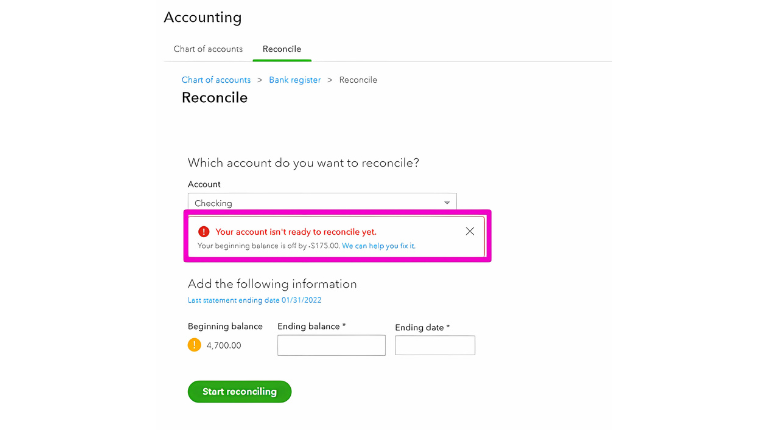
What Causes Bank Reconciliation Beginning Balance Error in QuickBooks?
Before fixing the issue, it’s important to understand what might be causing it. The error occurs when the beginning balance for reconciliation doesn’t match the ending balance of the previous reconciliation. Common reasons for this include:1. Transactions Were Deleted or Modified
- If a previously reconciled transaction was accidentally deleted or modified, QuickBooks will not recognize it when trying to reconcile.
- Changes in amounts, dates, or categorizations of reconciled transactions can cause discrepancies.
2. New Transactions Were Added in a Past Period
- If you or someone on your team added transactions to a past period, it could alter the beginning balance.
- This usually happens when importing bank transactions or making manual journal entries.
3. Previous Reconciliation Was Undone
- If a past reconciliation was undone manually or by accident, the system will show an incorrect beginning balance.
- This can occur due to changes made in the Reconcile Adjustment account or if the Undo Reconciliation feature was used.
4. Issues with the Opening Balance Entry
- If the initial opening balance was entered incorrectly during setup, it could impact the beginning balance in future reconciliations.
5. Duplicate Transactions
- Duplicate transactions might be mistakenly marked as reconciled, affecting the balance.
- This often happens when manually adding transactions instead of importing from the bank.
6. Bank Feeds or Sync Errors
- If bank feeds are incorrectly synced, QuickBooks might duplicate or remove transactions, leading to reconciliation issues.
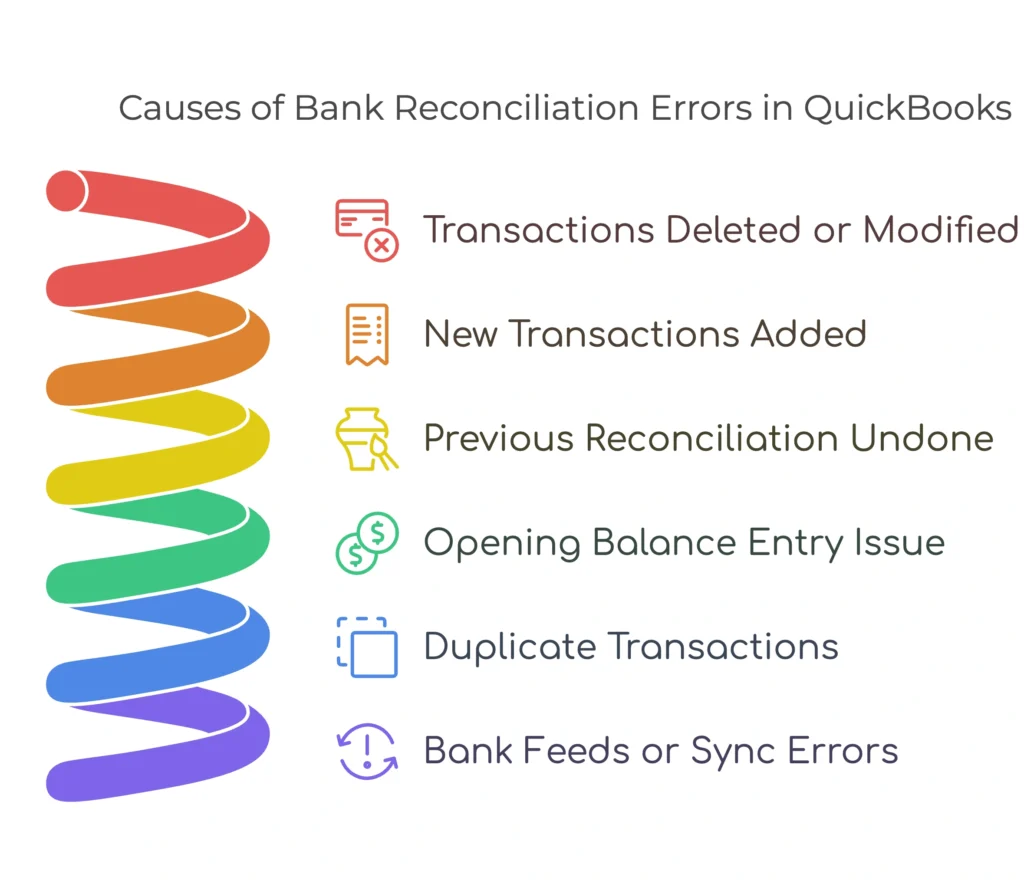
How to Fix the Bank Reconciliation Beginning Balance Error in QuickBooks.
Now that we know the causes, let’s go through the solutions step by step to fix the bank reconciliation beginning balance error in QuickBooks.
Solution 1: Run a Reconciliation Discrepancy Report
This report helps identify transactions that were changed, deleted, or modified after reconciliation.
For QuickBooks Online:
- Click on Reports in the left panel.
- In the search bar, type Reconciliation Discrepancy Report and select it.
- Choose the affected account and click Run Report.
- Review any changes to previously reconciled transactions.
For QuickBooks Desktop:
- Go to Reports > Banking > Reconciliation Discrepancy.
- Select the account and click OK.
- Review the report for any discrepancies.
- If you find discrepancies, investigate the transactions and make necessary corrections.
Solution 2: Check the Audit Log (QuickBooks Online Only)
The Audit Log tracks all user activity, including modifications to transactions.
Steps to Check the Audit Log:
- Click on Gear Icon (⚙️) > Audit Log.
- Look for transactions that were changed or deleted.
- Restore or correct any transactions that are affecting the reconciliation balance.
Solution 3: Compare the Bank Statement with QuickBooks
- Take your latest bank statement and match it with QuickBooks.
- Look for missing or duplicate transactions.
- If a transaction is missing, add it manually.
- If you find a duplicate, delete the extra one.
Solution 4: Undo and Redo the Reconciliation
If the issue persists, you may need to undo the last reconciliation and redo it.
For QuickBooks Online:
- Click on Accounting > Reconcile.
- Select the account and click History by Account.
- Locate the reconciliation that needs to be undone.
- Click Undo and confirm the action.
- Now, redo the reconciliation carefully.
For QuickBooks Desktop:
- Go to Banking > Reconcile Now.
- Click on Undo Last Reconciliation.
- Confirm and then redo the reconciliation.
Solution 5: Review the Opening Balance Entry
- Go to Chart of Accounts.
- Locate the account and click View Register.
- Look for the Opening Balance entry.
- If incorrect, edit it to match the actual bank balance when the account was first set up.
Solution 6: Use the Reconcile Adjustment Account (Last Resort)
If the issue remains unresolved, you can use the Reconcile Adjustment Account to correct the balance difference.
- Login to Quickbooks online
- Go to Reconcile.
- If QuickBooks suggests an adjustment, review it carefully.
- Click Add Adjustment to create a balancing entry.
⚠️ Note: Use this method only as a last resort because it forces QuickBooks to balance the discrepancy instead of fixing the root cause.
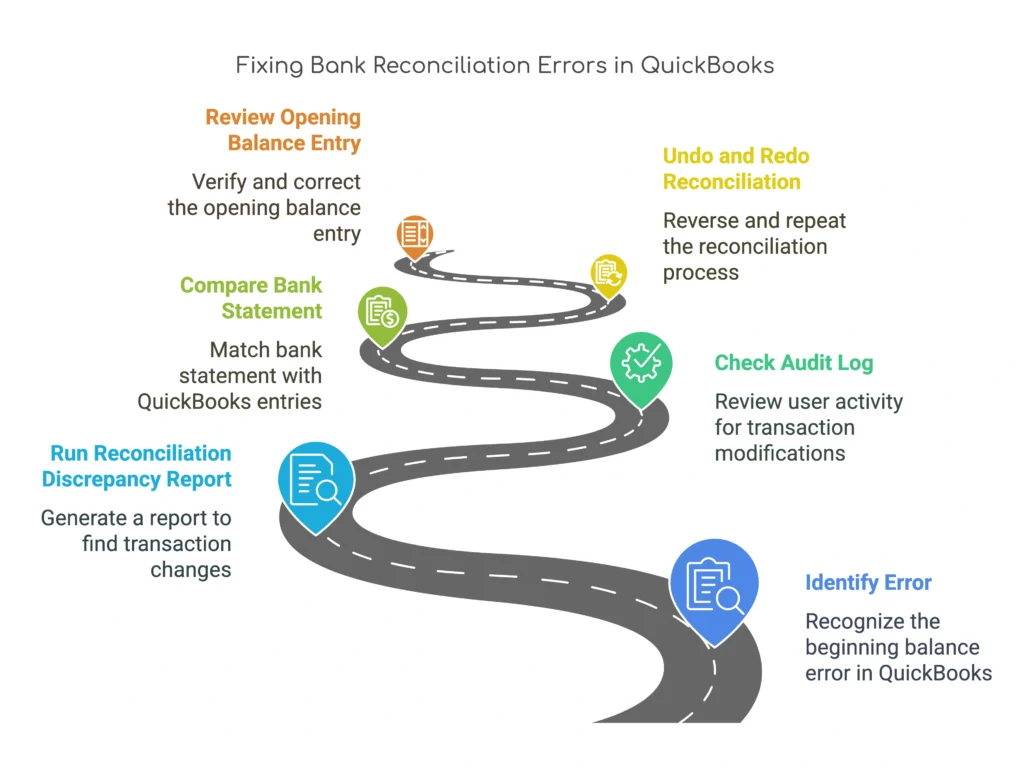
Preventing Future Reconciliation Issues
To avoid running into the Bank Reconciliation Beginning Balance Error in QuickBooks in the future, follow these best practices:- Always reconcile accounts monthly to catch discrepancies early.
- Avoid modifying or deleting reconciled transactions.
- Use the Audit Log to track changes made by users.
- Ensure bank feeds are correctly synced to avoid duplicate transactions.
- Double-check the opening balance when setting up a new account.
