Troubleshooting QuickBooks Login Issue: “The Feature You’ve Requested Is Temporarily Unavailable”
Certainly! Below is a comprehensive guide on resolving the QuickBooks login issue that displays the message: “The feature you’ve requested is temporarily unavailable. Make sure your browser has Javascript and cookies enabled. If the problem persists, you can clear your cache and cookies and then restart your computer, or try using a different browser.”
Table of Contents
hide
Introduction
QuickBooks Online is a powerful accounting software used by businesses and individuals to manage financial transactions, track expenses, and handle payroll. However, encountering login issues can be frustrating. If you’re seeing the error message mentioned above, follow the steps below to resolve it.

Step 1: Use an Alternative Login Link
Sometimes, the standard login link may encounter issues. Try using an alternative link to access QuickBooks Online. You can find alternative login pages on the official QuickBooks website or through trusted sources.
Follow these steps to try logging in using an alternative link:
1.1 Use Official Alternative Links
Try the following URLs to access QuickBooks Online:- Main login page:https://quickbooks.intuit.com/
- Direct sign-in page:https://accounts.intuit.com/
- QuickBooks Self-Employed login:https://selfemployed.intuit.com/login
- Intuit Account Management:https://camps.intuit.com/
1.2. Use a Private or Incognito Browser Mode
Sometimes, cached data and stored cookies can interfere with login attempts. Open a private or incognito window in your browser and enter one of the alternative URLs:- Google Chrome: Press Ctrl + Shift + N (Windows) or Cmd + Shift + N (Mac)
- Mozilla Firefox: Press Ctrl + Shift + P (Windows) or Cmd + Shift + P (Mac)
- Microsoft Edge: Press Ctrl + Shift + N
1.3. Try a Different Web Browser
If an alternative login link does not work in your current browser, switch to a different one. For example:- If you’re using Google Chrome, try Mozilla Firefox or Microsoft Edge.
- If using a desktop browser, test the login page on a mobile browser.
1.4. Verify QuickBooks Online Service Status
Check if QuickBooks Online is experiencing an outage or technical issue by visiting the QuickBooks Online Service Status page:- https://status.quickbooks.intuit.com/ If the service is down, you may need to wait until Intuit resolves the issue.
1.5. Restart Your Device and Network Connection
If you still can’t log in, restart your computer or mobile device, and reset your internet connection. This can clear temporary network issues that might be preventing access.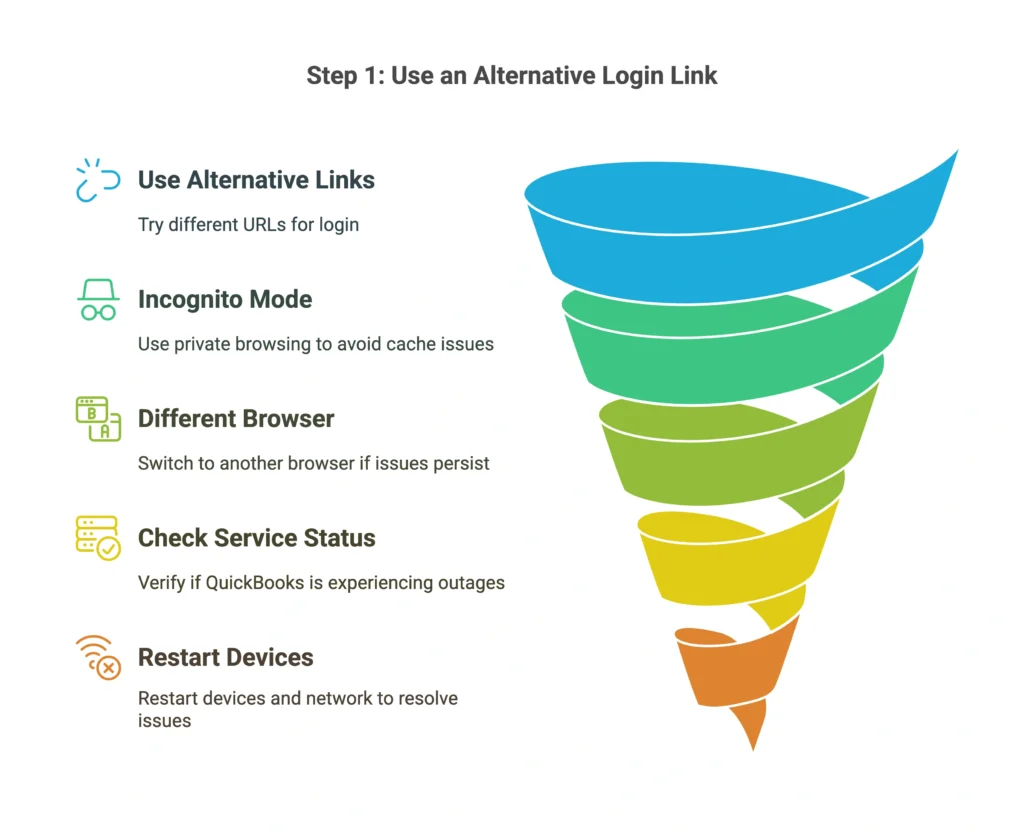
Step 2: Clear Cache and Cookies
Understanding the Issue
Web browsers store cache and cookies to improve loading speed and user experience. However, over time, these stored files may become outdated or corrupted, leading to login issues on websites like QuickBooks Online. Clearing your cache and cookies can help resolve these problems by removing outdated data and forcing the browser to download fresh files.Why Clearing Cache and Cookies Helps
- Removes corrupted files: Old or corrupted cache files may cause login errors.
- Refreshes stored login data: Cookies store session information that may become invalid over time.
- Improves browser performance: Clearing these files can enhance loading speeds and prevent errors.
Google Chrome
- Open Chrome and click on the three-dot menu in the top-right corner.
- Select Settings > Privacy and security > Clear browsing data.
- Choose Cached images and files and Cookies and other site data.
- Select All time as the time range.
- Click Clear data.
Mozilla Firefox
- Open Firefox and click on the three-line menu in the top-right corner.
- Select Settings > Privacy & Security.
- Scroll down to Cookies and Site Data.
- Click Clear Data and check both options.
- Press Clear.
Microsoft Edge
- Open Edge and click on the three-dot menu in the top-right corner.
- Navigate to Settings > Privacy, search, and services.
- Under Clear browsing data, select Choose what to clear.
- Check Cached images and files and Cookies and other site data.
- Click Clear now.
Safari (Mac Users)
- Open Safari and click on Safari in the top menu.
- Select Preferences > Privacy.
- Click Manage Website Data.
- Select Remove All and confirm.
Additional Tips
- After clearing cache and cookies, restart your browser before attempting to log in again.
- If the issue persists, try using an incognito or private browsing mode.
- Consider disabling any ad blockers or security extensions, as they might interfere with QuickBooks Online.
Step 3: Disable Browser Extensions
Steps to Disable Browser Extensions
Google Chrome
- Open Chrome and click on the three-dot menu in the top-right corner.
- Select Extensions > Manage Extensions.
- Toggle off all extensions.
- Restart Chrome and try logging into QuickBooks Online.
- If login works, enable extensions one by one to find the culprit.
Mozilla Firefox
- Open Firefox and click on the three-line menu in the top-right corner.
- Select Add-ons and Themes.
- Navigate to Extensions and disable all of them.
- Restart Firefox and attempt to log in.
- Re-enable extensions one by one to determine the problematic one.
Microsoft Edge
- Open Edge and click on the three-dot menu in the top-right corner.
- Select Extensions.
- Toggle off all installed extensions.
- Restart Edge and try logging in.
- If successful, enable extensions one at a time to identify the issue.
Additional Tips
- Focus on disabling ad blockers, VPN extensions, and script blockers first.
- If you find a problematic extension, consider updating or removing it permanently.
Step 4: Update Your Browser
Why Updating Your Browser Helps
An outdated browser may not fully support QuickBooks Online features. Ensuring your browser is up to date can resolve compatibility issues and improve performance.Steps to Update Your Browser
- Google Chrome: Click the three-dot menu > Help > About Google Chrome > Update.
- Mozilla Firefox: Click the menu button > Help > About Firefox > Update.
- Microsoft Edge: Click the three-dot menu > Help & Feedback > About Microsoft Edge > Update.
- Safari: Update via the Apple menu > System Preferences > Software Update.
Step 5: Add QuickBooks as a Trusted Site
Why Adding QuickBooks as a Trusted Site Helps
Some browsers block certain website features for security reasons. Adding QuickBooks to your trusted sites ensures smooth functionality.Steps to Add QuickBooks as a Trusted Site
- Open browser settings.
- Navigate to Security or Privacy settings.
- Locate Trusted Sites and add
https://quickbooks.intuit.com. - Save changes and restart the browser.
Step 6: Flush DNS
Why Flushing DNS Helps
Your device stores DNS data to load websites faster. If outdated DNS records are causing login issues, flushing the DNS cache can help.Steps to Flush DNS
- Windows: Open Command Prompt and type
ipconfig /flushdns, then press Enter. - Mac: Open Terminal and type
sudo dscacheutil -flushcache, then press Enter. - Restart your computer and try logging in again.
Conclusion
By following these steps, you should be able to resolve the QuickBooks login issue. Remember to keep your browser updated and maintain good security practices. If the problem persists, consider reaching out to QuickBooks support for further assistance.Remember that technology glitches happen, but with patience and persistence, you’ll be back to managing your finances seamlessly in no time!
Troubleshoote More Issues
